Rebooting your iPhone is simply forcing it to restart. These steps will help you if your YouTube app is not working in iOS 12.
If you are using iPhone X, 8, 8 Plus, press both the Volume up and down buttons. Then you need to long press the Side button till the screen goes off and you see the Apple logo.
For users of the iPhone 7, 7 Plus, you need to long press the Side button and the Volume down button till your device’s screen goes off and you see the Apple logo.
And lastly, for users of iPhone 6s or its earlier models, you need to long press the Sleep button and the Home button till the device’s screen goes off and the Apple logo appears.
2. Clear YouTube Cache
There are certain times when your YouTube app like any other app will have some issues that could be caused by something minor or serious. If it is the first time your YouTube app crashing, this could most probably be caused by a server lapse, memory error or a minor app glitch. To fix this problem, you will need to clear all the recent apps on your device by following these steps:
Step 1: Swipe up from the bottom to the middle of your device’s screen, then hold till you see the App Switcher.
Step 2: Then locate YouTube from the apps list by swiping left to right.
Step 3: Then firmly touch and hold the YouTube app.
Step 4: Then click on the (-) sign to clear the app.
Step 5: Alternatively, immediately you see the (-) sign you can swipe up to close the YouTube app.
You can also clear any apps running in the background to prevent them from causing problems to your YouTube. Once you are done clearing the recent apps, reboot the device for the new changes to be applied then refresh the system.
3. Update YouTube App
Your YouTube app may at times not work properly if your iPhone is not running the latest YouTube version. You need to follow these steps to update your YouTube app:
Step 1: On your device launch the App Store.
Step 2: Click on the Updates icon to start updating your YouTube app.
Step 3: When completed, reopen YouTube and check if it is working properly.
4. Check Network And Router Settings
If you are having problems accessing your YouTube app, you can check your network and router settings. You can try resetting your router if you are using a router for internet or check your router and network settings online by trying to troubleshoot to find out the problem. However, there are times when you need quick access to your YouTube and do not have the time to go through all these checks or even update your iOS 12. You can access your YouTube through the web by opening Safari and entering your YouTube address on the bar.
5. Reinstall YouTube App
Deleting and reinstalling the app will give you better chances of fixing YouTube crashing issue if updating the app did not work. Follow these steps:
Step 1: Go to your device’s Home screen and long press on the app icon until it starts to shake. An (x) will then appear on the icons.
Step 2: Click on the (x) to delete the app.
Step 3: Go to the App store, search for the YouTube app and reinstall it again.
6. Reset All Settings
Improperly configured network related options and settings on your iPhone could cause YouTube app not working properly. You can try reverting back the modified changes you made on the settings to see if there will be a difference by following these steps:
Step 1: On your device’s Home screen click on Settings.
Step 2: Then click on the General tab.
Step 3: Scroll till you see the Reset tab and click on it.
Step 4: Select Reset all settings tab. This will reset your iPhone settings to their original state without losing any of your iPhone’s data.
Step 5: Click on Reset all network settings to reset all settings on your iPhone.
Step 6: Enter your device’s passcode if requested.
Step 7: Then click on the option to confirm the reset.
Once the reset is complete, wait for your device to reboot then open your YouTube app to see if the problem is gone.
If you ever lost any photo or video that saved to your iPhone camera roll, you can easily recover them with Gihosoft iPhone Data Recovery.
Gihosoft Free Android Data Recovery can help you easily recover lost data such as photos, videos, contacts, text messages, WhatsApp & Viber chats from Google Pixel/XL or other Android phones effortlessly.
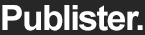



0 Comments