Part 1: Backup and Restore Contacts on iPhone via iTunes
With the traditional way, you can backup and restore them via iTunes. iTunes will help you create a full backup for almost all your contents except the contacts.Backing up iPhone including contacts:
1. Connect your iPhone or other Apple devices to your Mac or PC.
2. Launch iTunes if does not open automatically.
3. Click on the small iPhone icon in the top left corner. Sometimes the device summary may not show on some devices.
4. Click ‘Back Up Now’.
5.
Restoring iPhone including contacts:
1. Launch iTunes and connect your iPhone/iPad/iPod touch to your PC.
2. Right-click your iPhone, iPad, iPod touch under the devices list and click ‘Restore Backup’.
3. Select the latest backup entry according to the recent dates.
4. Click Restore.
5.
Note
Restoring your backup will erase all media tracks currently existing on your iPhone.
Part 2: Backup and Restore Contacts on iPhone via iCloud
Using iCloud is another trusted method of backing up and restoring your contact information. To restore the contacts, calendars, and reminders, Apple owns the iCloud options for you too. You can keep your contacts safe using an Apple account.To back up iPhone including contacts:
1. Go to the Settings > iCloud > Backup on your iOS device.
2. Make sure you are on a WiFi connection and tap Back Up Now.
3.
To restore iPhone including contacts:
1. Go to Settings -> General -> Reset, then tap “Erase all content and settings”.
2. On the Apps & Data screen, tap Restore from iCloud Backup, then sign in to your iCloud account.
3. Then select one from a list of all backups in your account. (You can go to Settings -> [your name] -> iCloud -> Storage -> Manage Storage (or Settings -> iCloud -> Storage -> Manage Storage) to see the date and size of its latest backup.)
4.
Note
- The restoration process only restores those contacts already saved and backed up in your iPhone. The current ones will be missing with this process.
- Meanwhile, the free iCloud storage is limited to 5G which means that you cannot make a complete backup if it is full.
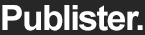



0 Comments