There are common reasons why iPhone stuck on updating iCloud settings making your page unresponsive. One of the reasons could be that you pressed the Sleep/Wake button unconsciously while in the process of a system update. These are some of the reasons that could be causing this stuck issue:
- If your iPhone’s storage space is not sufficient for your device to accommodate any updates, the stability and performance of your device will be interfered with which may result in iPhone stuck on updating iCloud settings.
- Apple servers may be too busy or may shut down due to a lot of traffic directed to their servers whenever there is a new update. Many users rush to update their devices when a new update appears on their phones overloading the Apple servers.
- You require a stable and reliable internet connection to make sure you are able to update the latest iOS version on your iPhone.
- An Apple user with a low battery may get a blank screen for around 10 minutes or your iPhone is frozen if it shows you a screen with iCloud update status. All these are indicators that you need to connect your iPhone to a charger while updating it to avoid having problems.
1. Force Restart iPhone
If at any one occasion you find your iPhone updating iCloud settings stuck, the first thing you should do is restart your device.
Step 1: Press and hold the Power button until the Slide to power off appears on your screen then swipe to turn your device off.
Step 2: Then press the Power button again to restart your device and check if it is still stuck.
Step 3: If your iPhone is still stuck and you are asked to set up iCloud do not just force restart again.
Step 4: Press and hold the Sleep/Wake and Home buttons - the Volume down button for iPhone 7/7 Plus – simultaneously for 10 seconds then release them when the Apple logo appears on your screen.
2. Check Wi-Fi Password
If you are a user of iPhone 6, you will not be connected to your Wi-Fi if you do not enter the correct password. To be able to do that follow these steps:
Step 1: Go to your iPhone Settings and click on Wi-Fi.
Step 2: Switch to the wireless network you prefer.
Step 3: Click on Forget this network.
Step 4: Then click on Forget and reconnect to the preferred wireless connection.
3. Skip iCloud Setup
You can set up iCloud later to avoid having problems. This is how you do it:
Step 1: Once the updating process is complete, it will show on your screen then you can click the Home button to finish setting.
Step 2: Then click on Updates completed.
Step 3: The Sign in to iCloud screen will appear where you will be required to enter your Apple ID and password. Skip this stage by clicking the Cancel tab.
Step 4: You can now access your device without updating iCloud settings stuck issues.
4. Check iCloud Server
If you find that your iCloud is not working properly, you can check if your iCloud server is busy by going to the Apple system status on Apple’s official website. Once you open Apple’s webpage, you can check the status of Siri, maps, Apple store, Apple pay etc. and check if the iCloud server is down. If you do not find anything faulty with iCloud then it is your device that has a problem.
5. Disable and Enable iCloud BackupStep 1: From your iPhone Home screen go to Settings.
Step 2: Select iCloud then click on Backup.
Step 3: Click on iCloud backup then tap Disable backup and wait a few seconds.
Step 4: Click on iCloud back up again and tap on Enable backup.
Step 5: Lastly click on Backup now. Jihosoft Giveaway Alert:
iPhone Backup Extractor - Extract Data from iPhone Backup
The best iPhone Backup Extractor software to extract photos, text messages, contacts, voice memos, note, WhatsApp, Viber and etc from iPhone/iPad backup.
Must Read: Jihosoft iTunes Backup Unlocker
Jihosoft Android Data Recovery: the best Android Data Recovery software for Windows and Mac to recover deleted contacts, messages, photos, videos, WhatsApp and etc from Android devices.
6. Sign Out of iCloud and Sign In
After making sure you have selected all the backup options you want in iCloud to follow these settings on iCloud:
Step 1: On your device’s Home screen go to Settings.
Step 2: Scroll down the page and click on iCloud.
Step 3: Make sure you enable all the data you want to back up on your device.
7. Update iPhone with iTunes
You can use iTunes to update your iPhone if iPhone stuck on updating iCloud settings. Follow these steps:
Step 1: Open iTunes and go to the Help menu.
Step 2: Check if there is a new version then update.
Step 3: Use a lighting cable to connect your device to your PC.
Step 4: Open iTunes and you will see the menu and your device’s name.
Step 5: Once your PC recognizes your device, click on Check for updates.
Step 6: Then click on Download and update.
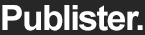




0 Comments